Quick Start
Take your first steps with the Hitem3D API
The following is a detailed user guide for the Hitem3D API service. We recommend following the steps below to complete the integration quickly. If you have any questions, feel free to contact our technical support team.
Step 1: Log in to the Hitem3D Developer Platform
| Hitem3d Open Platform Home | View Reference Documentation | Login to Developer Console |
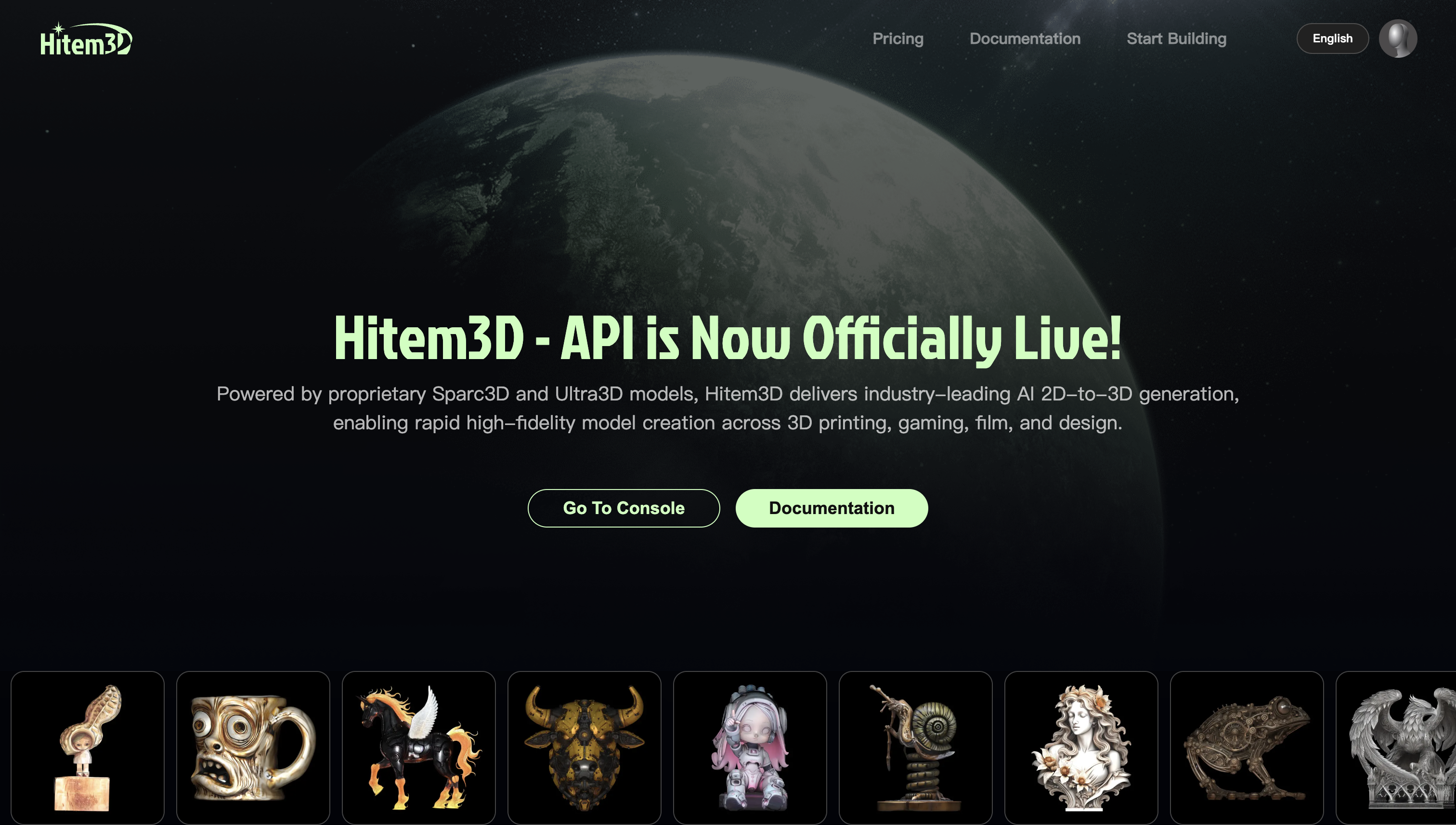 | 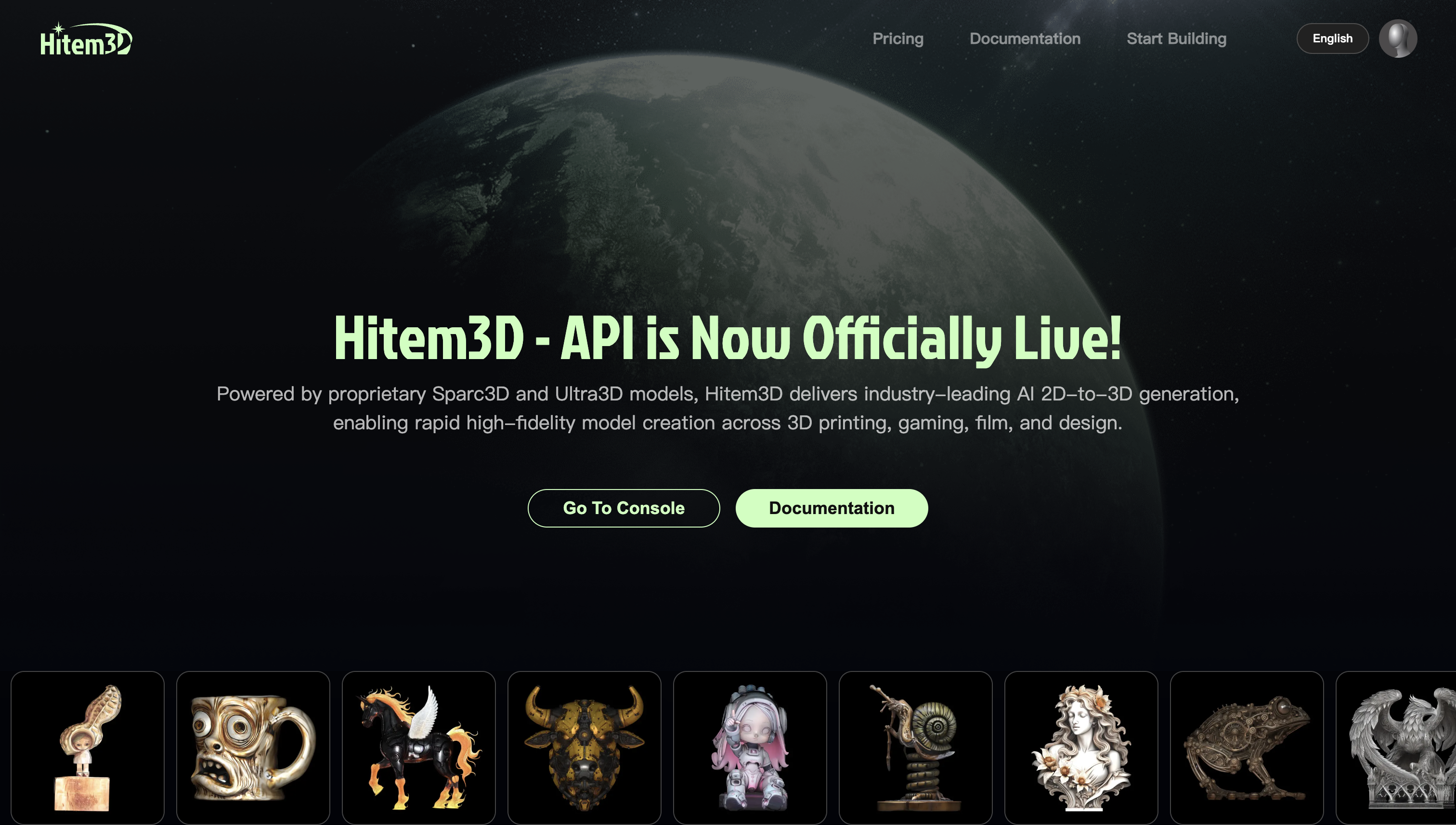 | 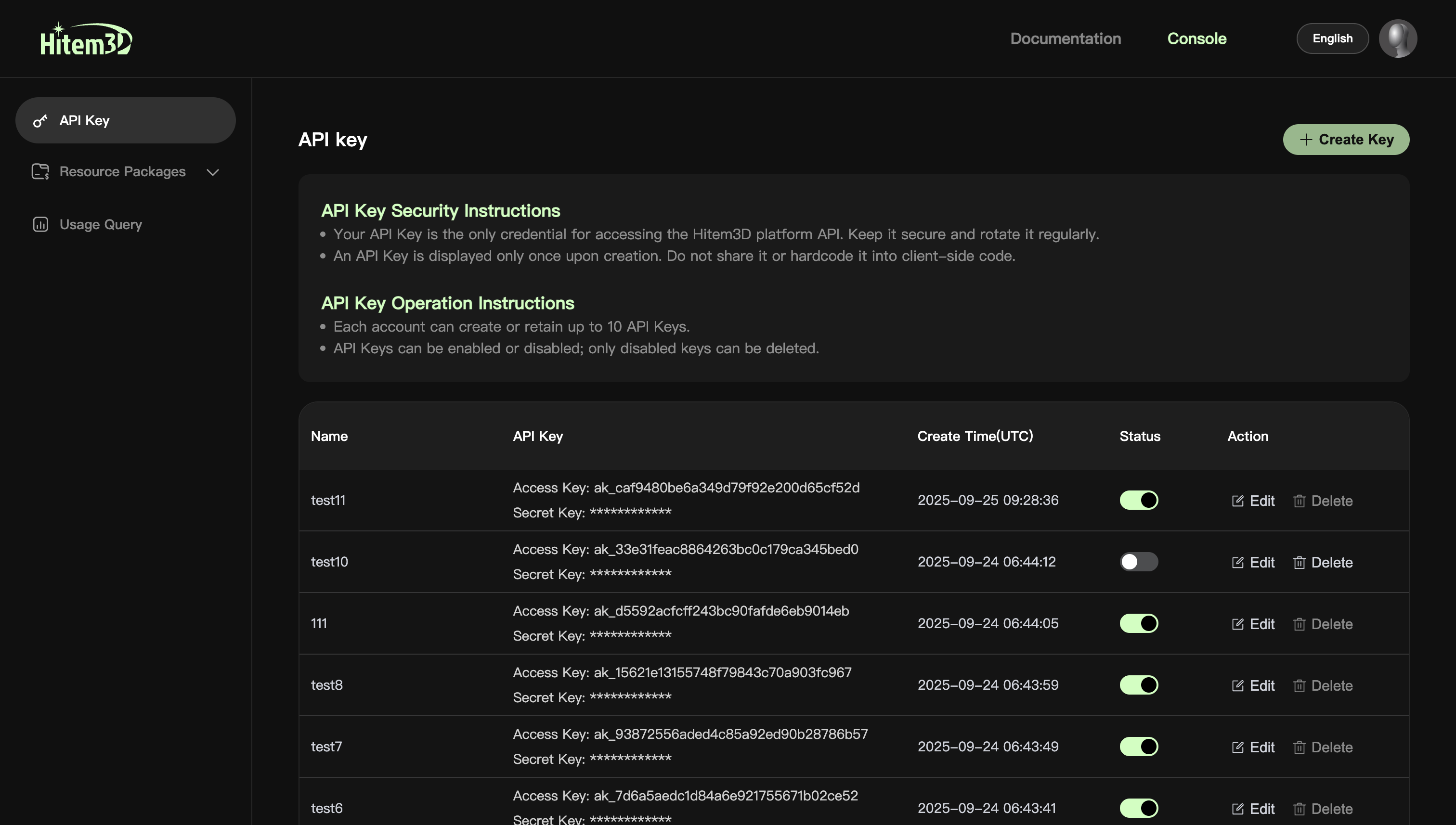 |
| Support email registration and login to the API open platform. The open platform account is consistent with Hitem3D web | ||
Step 2: Purchase Resource Package
Choose an appropriate package based on your usage scale. To accelerate integration and testing, we also provide a [Trial Resource Package] for joint testing. See the page below for details. If you have higher concurrency or dedicated SLA requirements, please click "Let's talk" in the Custom pricing section to submit your business information, and we will evaluate and provide a personalized solution for you.
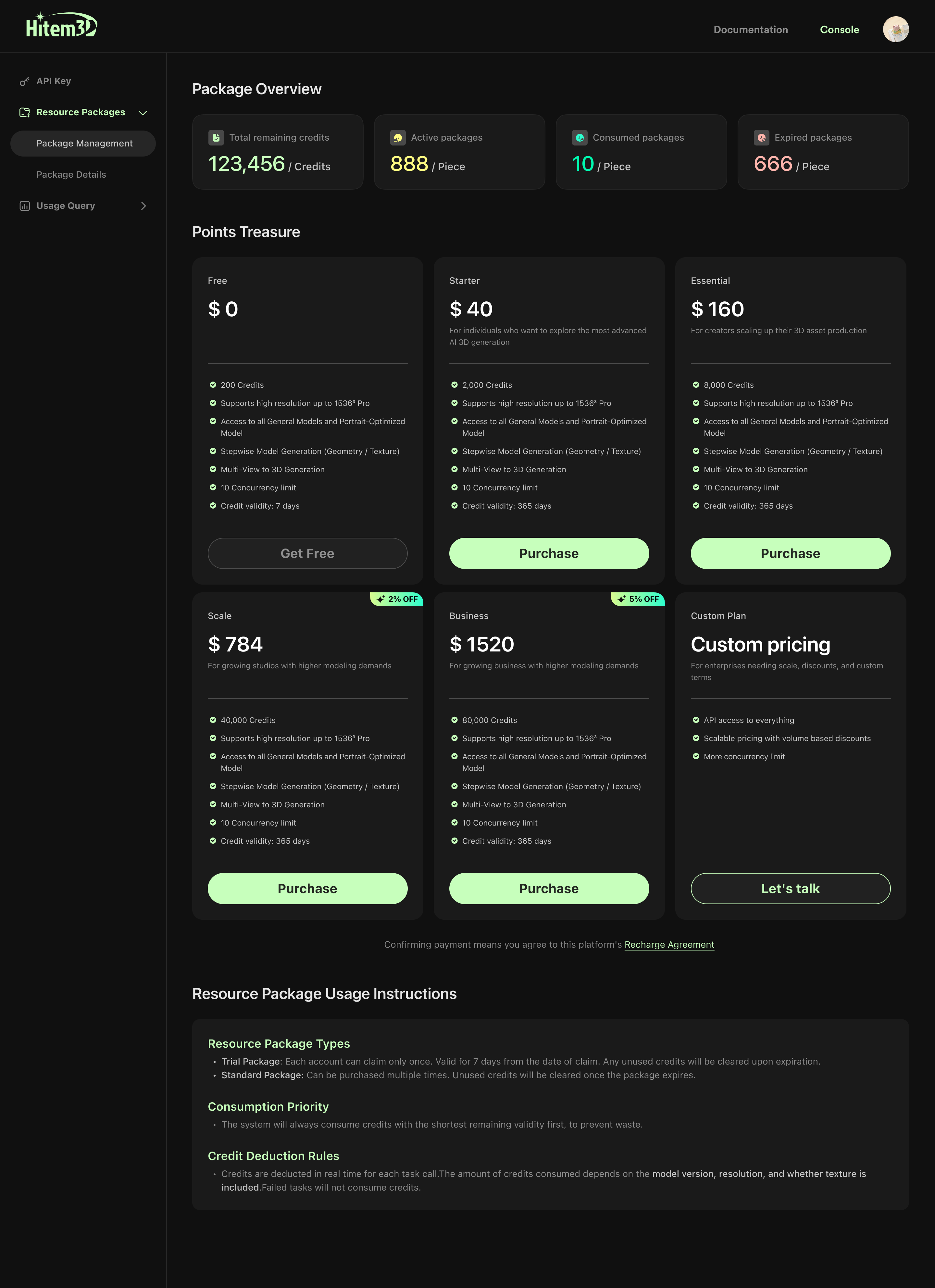
Step 3: Create API Key
After completing registration, login, and resource package purchase, please go to the API Key page to create a key to enable API calls.
1. Creating API Key
Click "Create Key", and a dialog box for creating an API Key will pop up. You only need to enter the name of the API Key and click "Create" to generate the key. The API Key is only displayed once when created, and you can copy it by clicking "Copy".
| Create API Key Entry | Enter API Key Name | Copy API Key | API Key List |
|---|---|---|---|
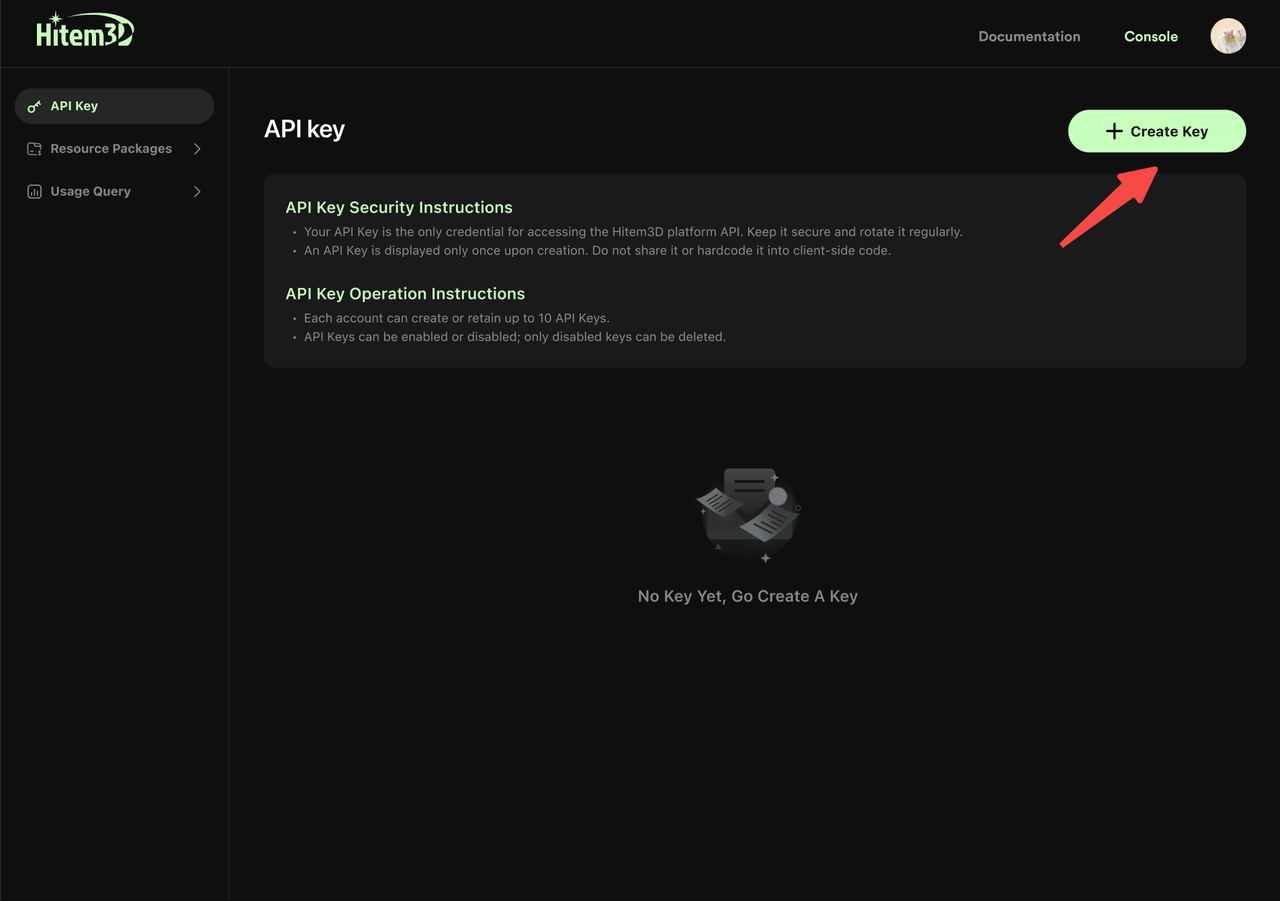 | 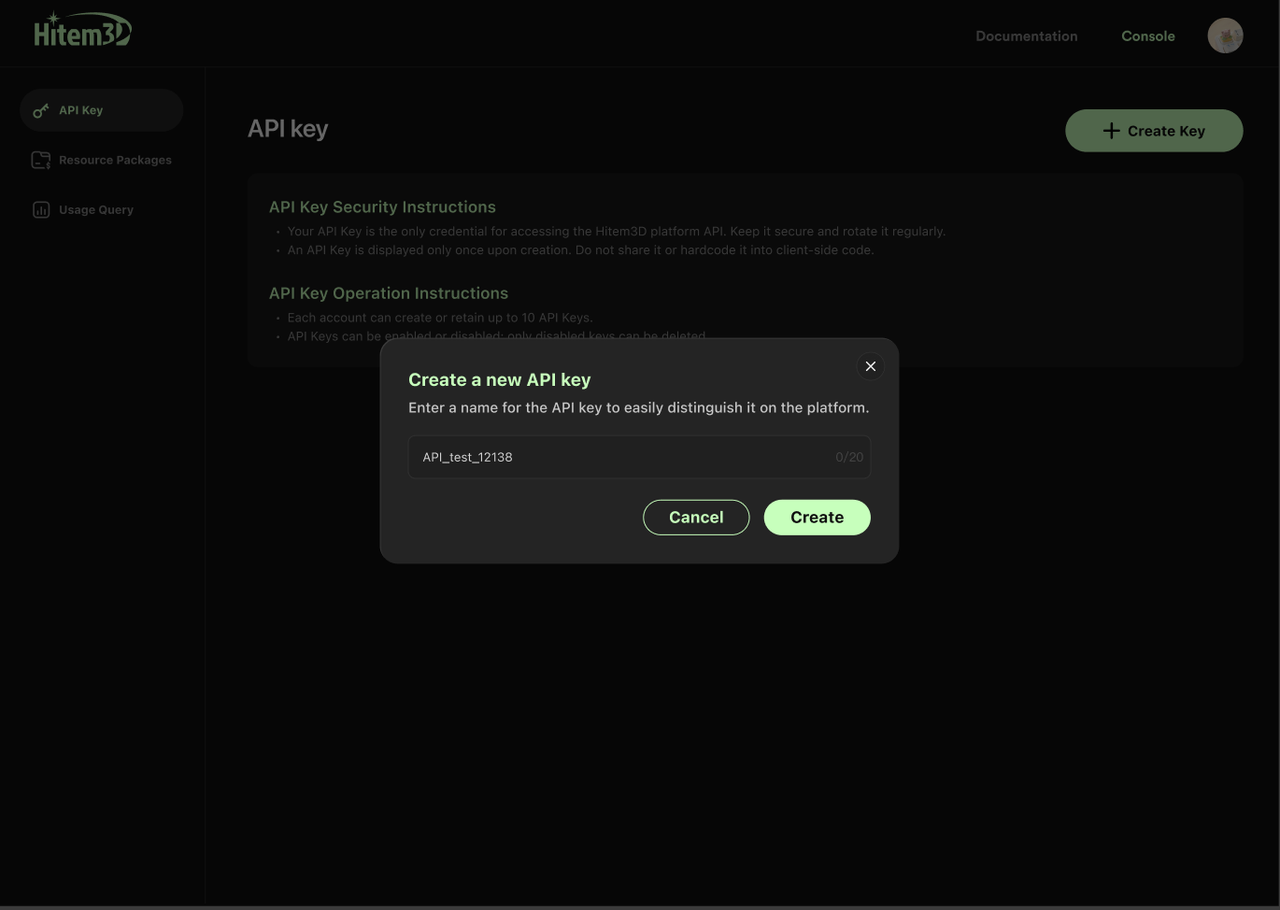 | 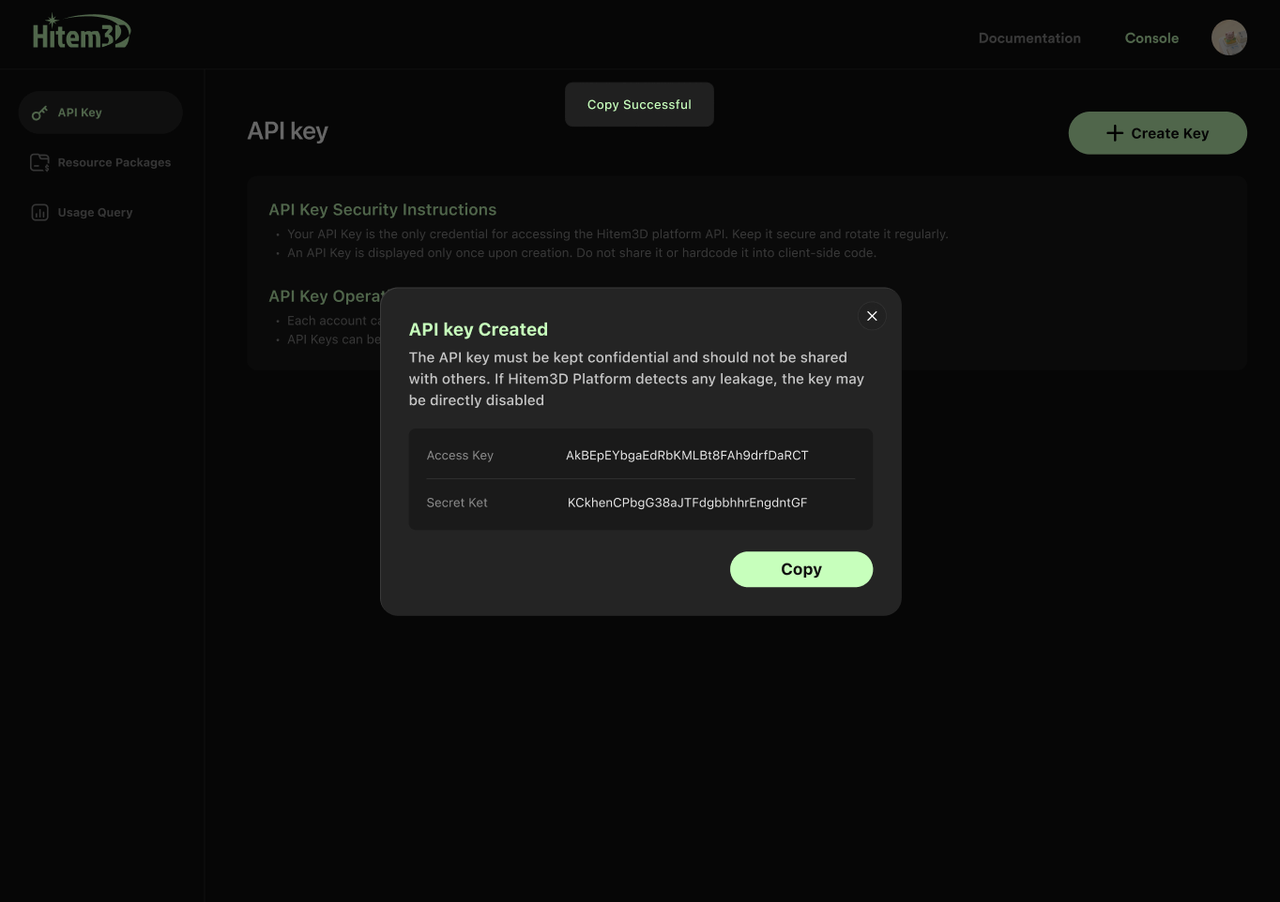 | 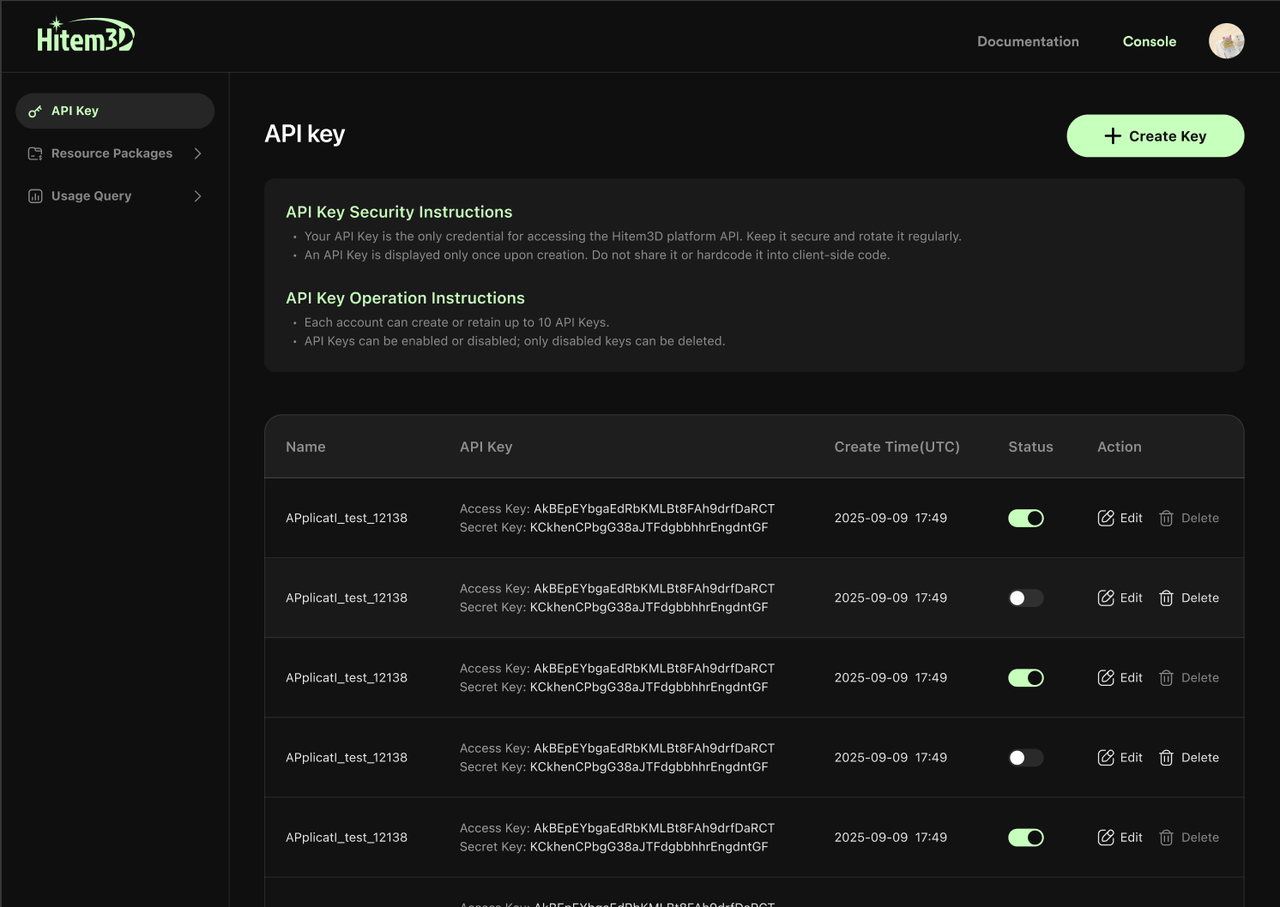 |
2. Editing and Deleting API Keys
According to your actual business needs, you can edit the name, enable/disable the status, and delete the generated API Keys in the list. The following are the operation and status flow rules:
- Operation scope: Edit name, Enable/Disable, Delete
- Usage recommendations: API Keys can only be used for production calls when in "Enabled" status; they can be "Disabled" after debugging to reduce risks.
- Status definitions:
- Enabled: The key is valid and can normally initiate API requests; keys in this status support "Disable" and "Edit" operations;
- Disabled: The key is retained but not available, services using this key will not be callable. Keys in this status support "Enable", "Delete" and "Edit" operations, and can be called again after re-enabling.
- Deleted: After successful deletion, the key is removed and cannot be recovered. All calls using this key will immediately become invalid.
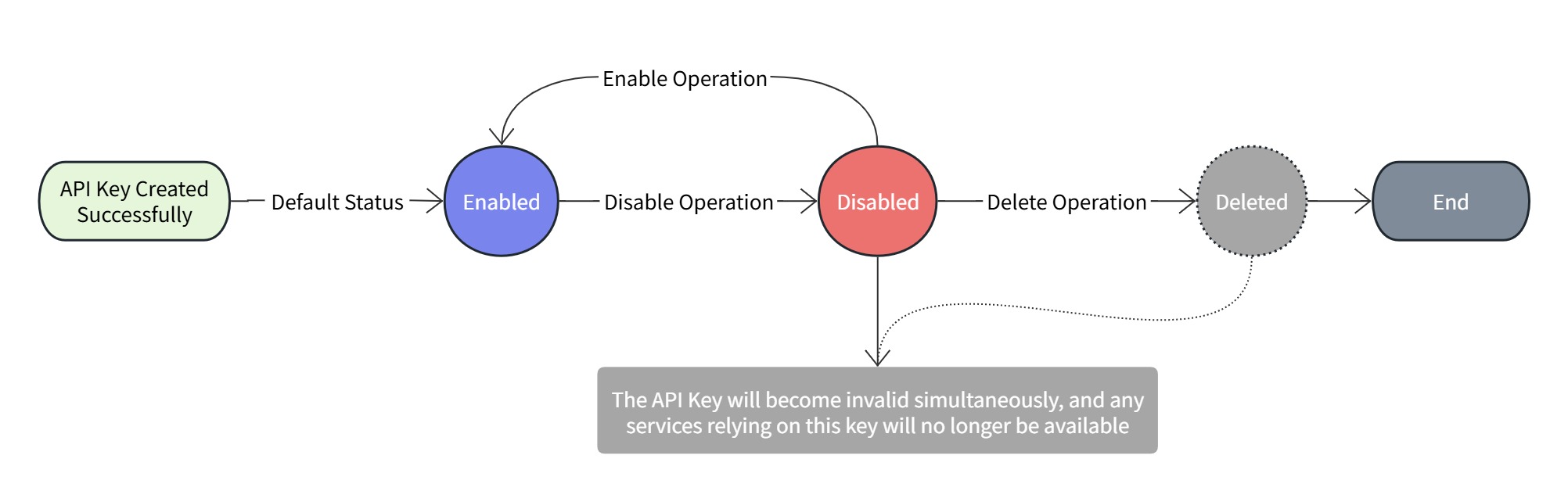
Step 4: Call API Service
After purchasing a resource package and generating an API Key (AK/SK) with "Enabled" status, you can start calling Hitem3D API services!
API Endpoint:
https://api.hitem3d.ai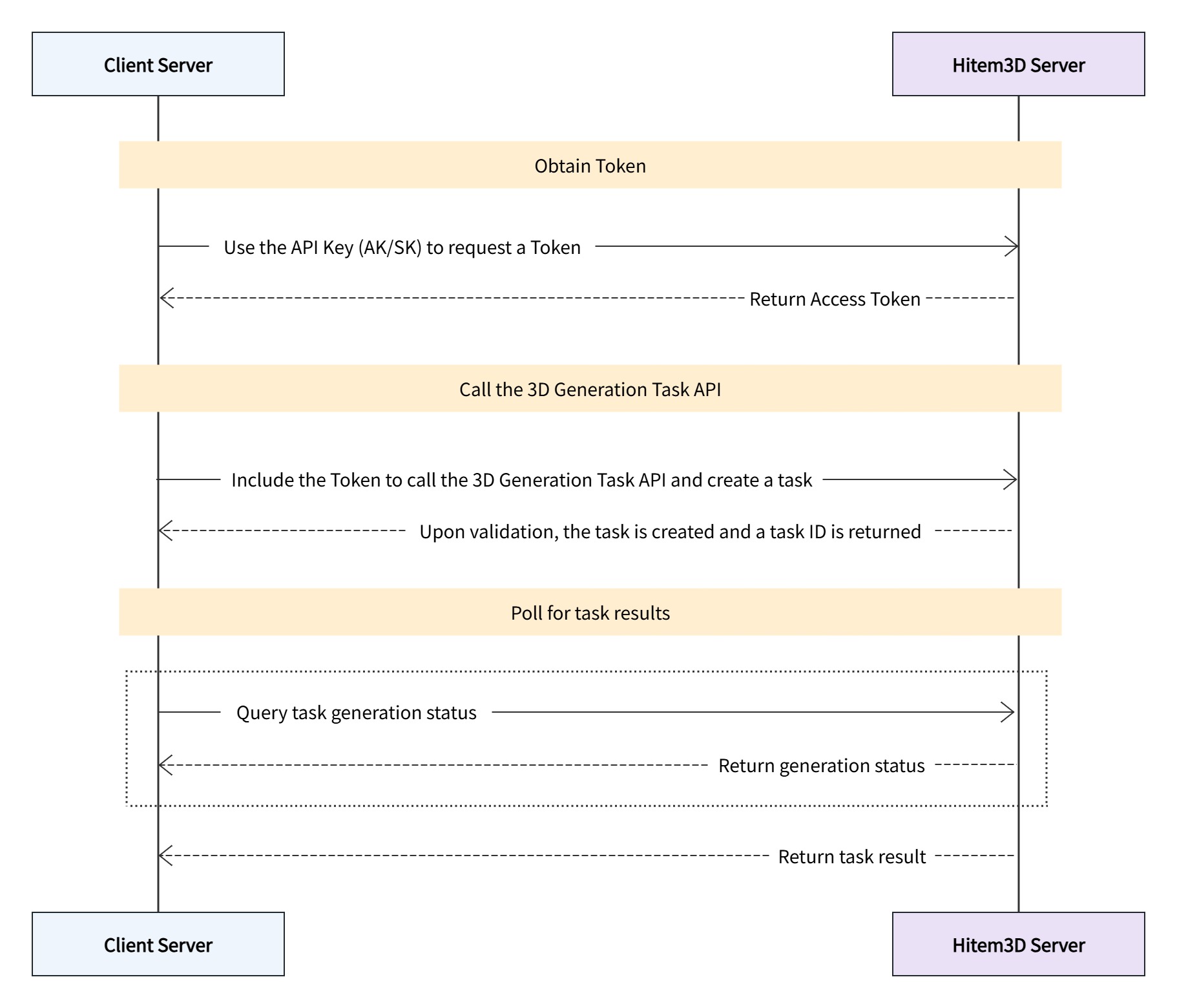
Step 5: View Information in Console
| View Usage Trends and Details | View Resource Package Consumption Details |
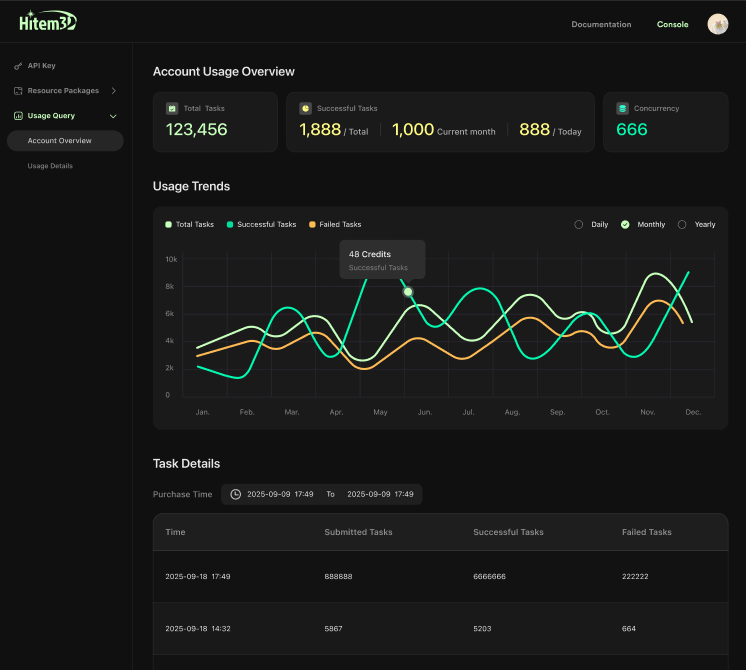 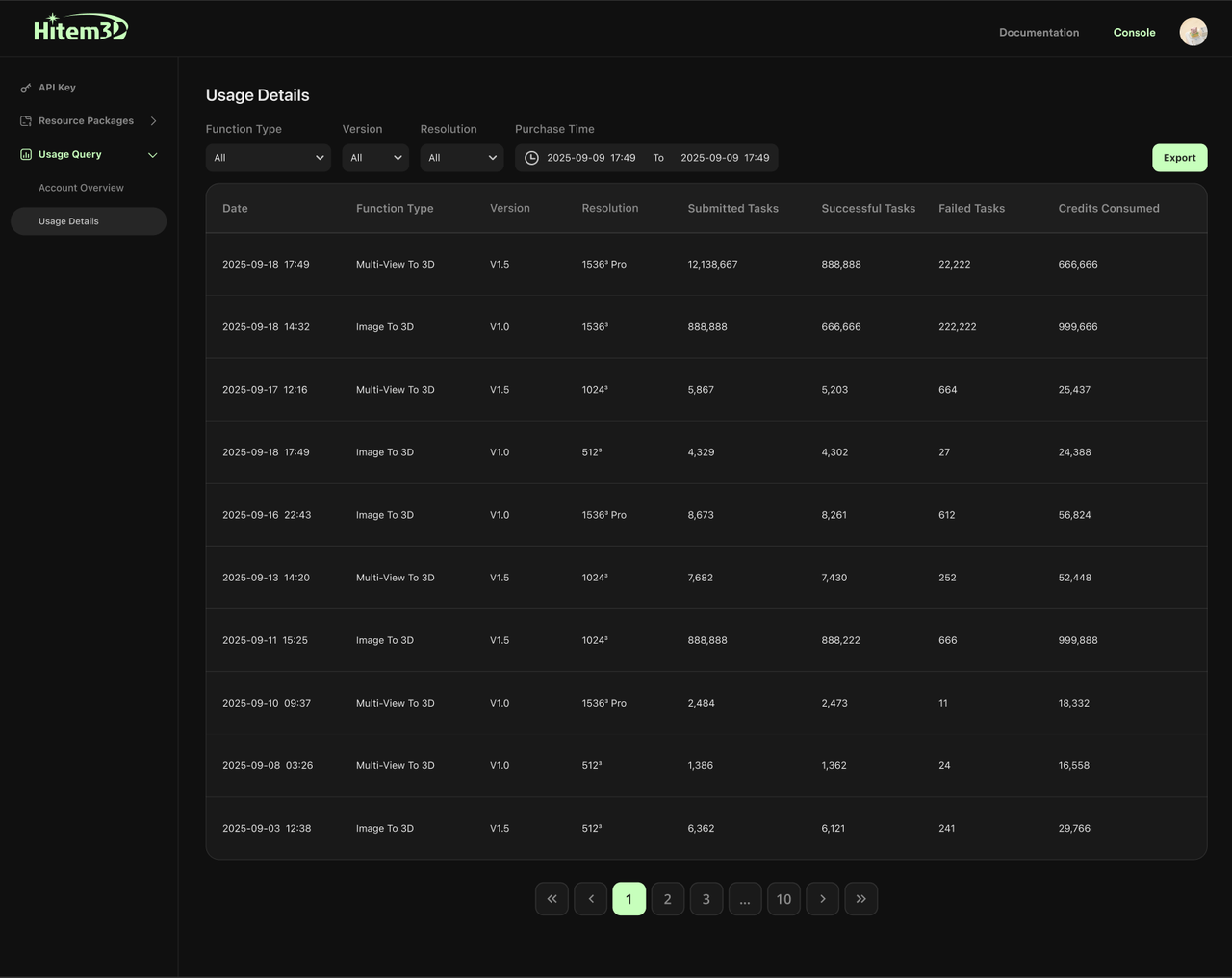 | 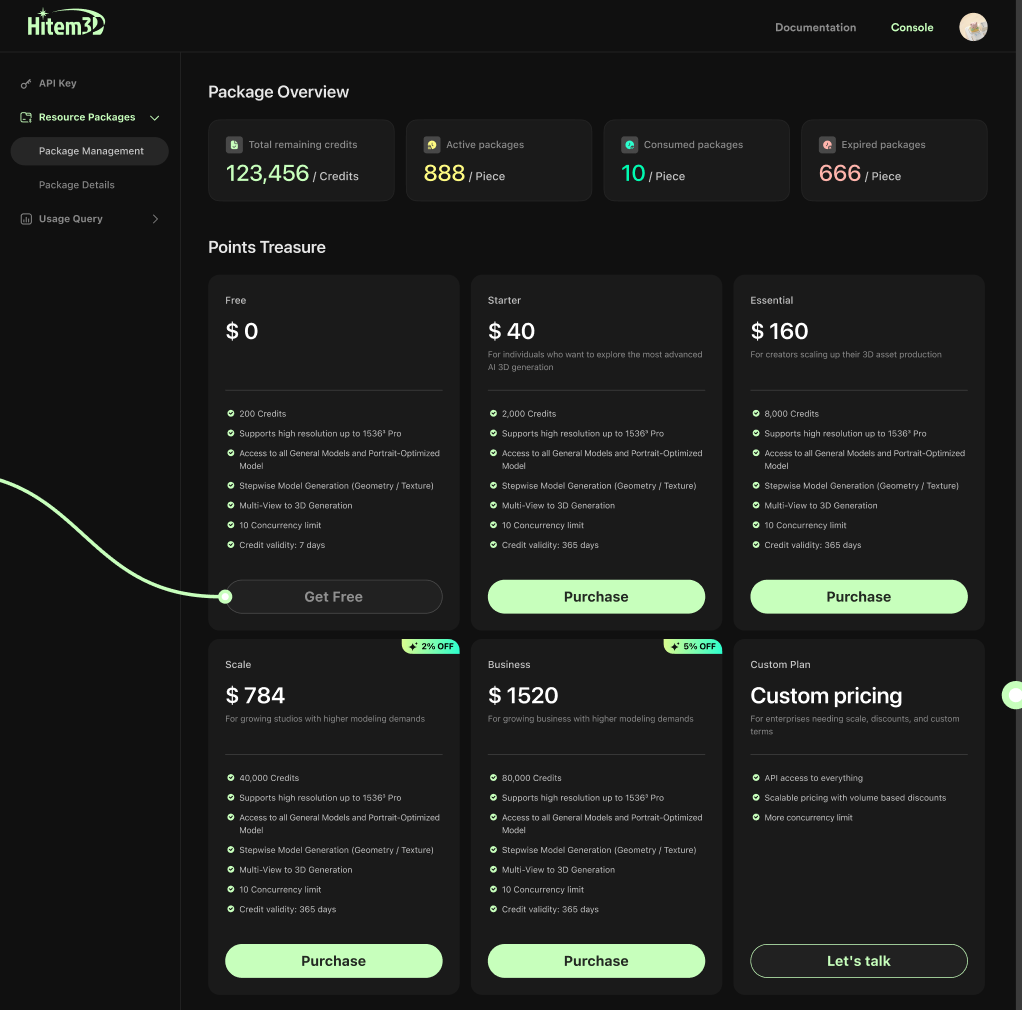 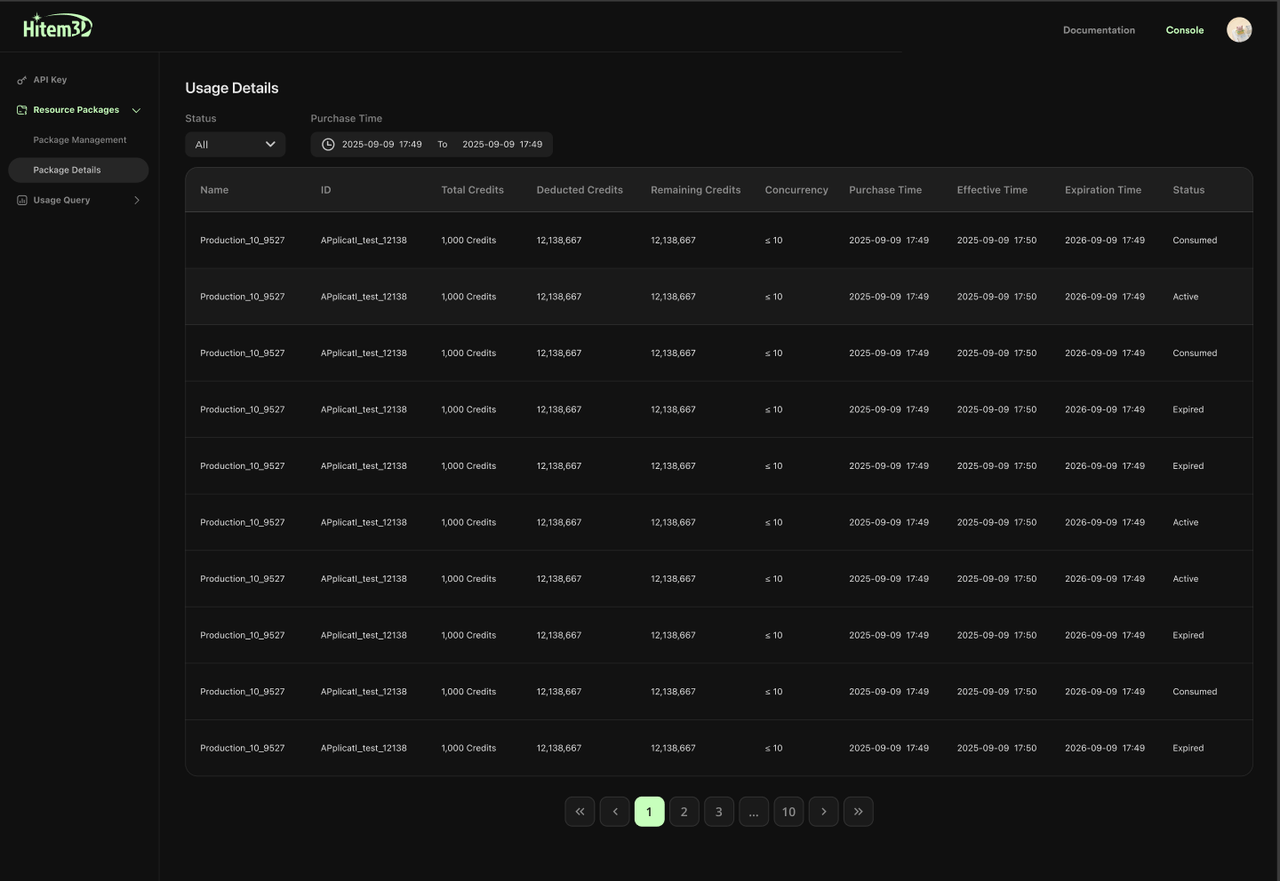 |
Important Notes:
- API Key is the unique identity credential
- Maximum of 10 keys per account
- Supports creation, enable/disable, name editing, and deletion operations
- For security, it is recommended to rotate regularly and minimize usage permissions
Account Information:
- Support registration and login to API open platform via email
- Open platform account is consistent with Hitem3D web
- Email verification is required on first login

